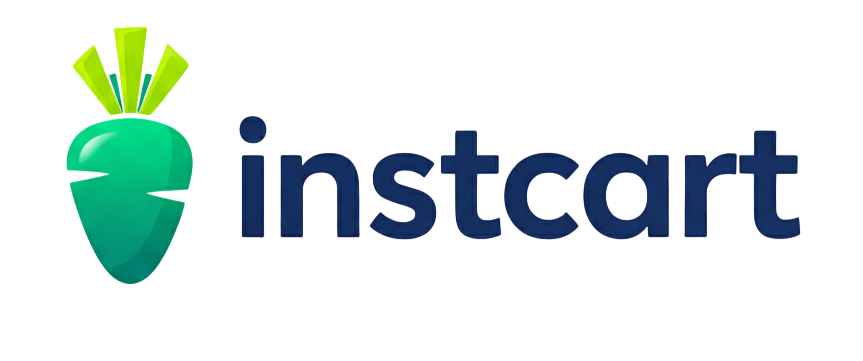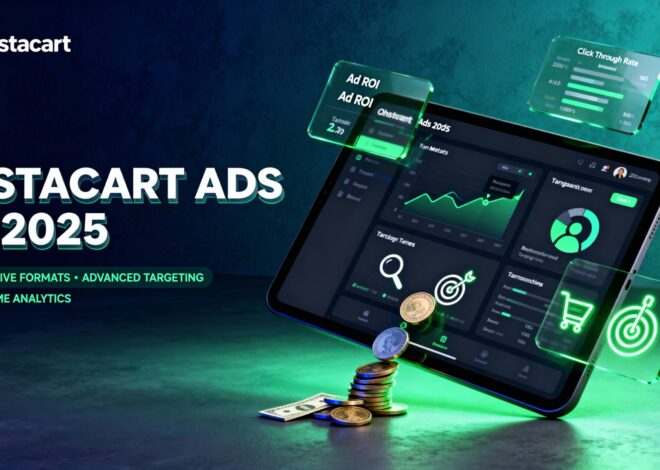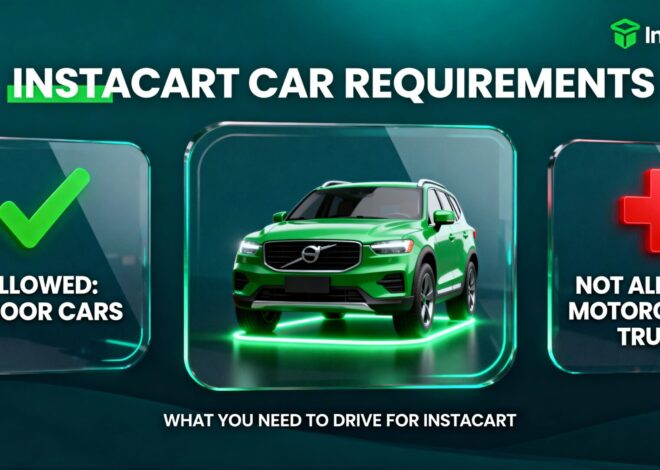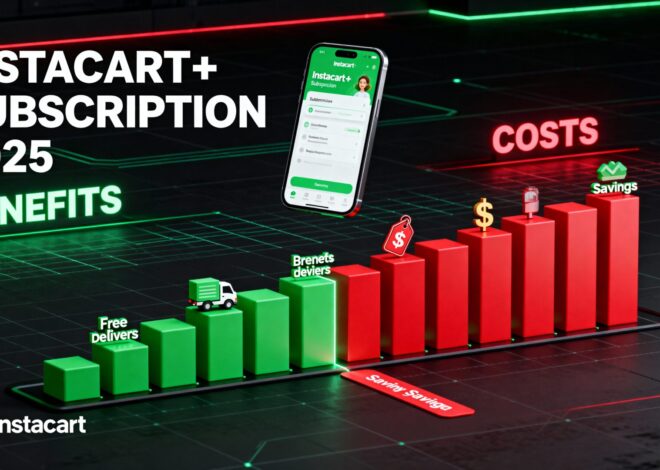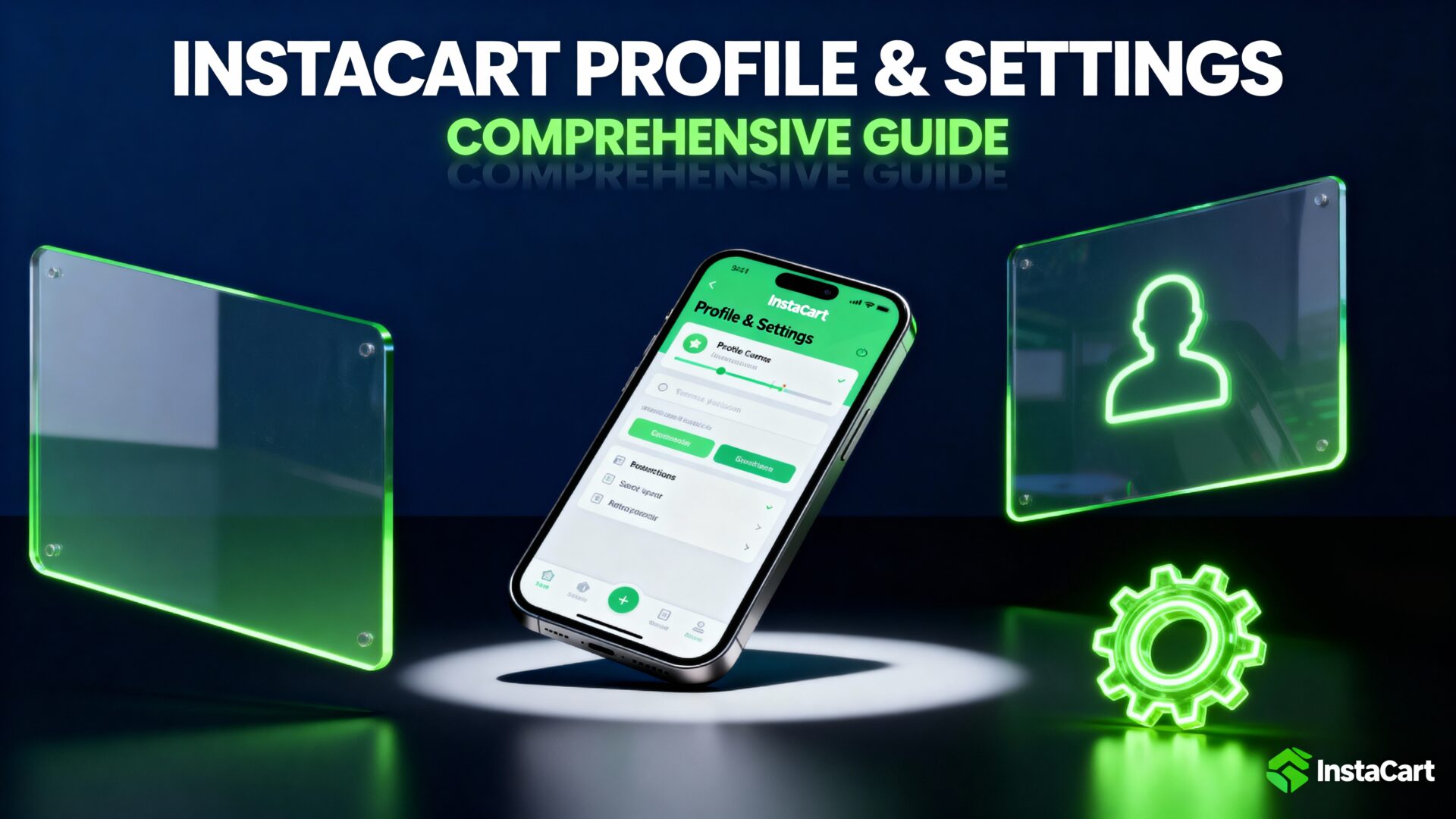
Instacart Profile and Account Settings: A Comprehensive Guide
In the dynamic landscape of grocery delivery services, Instacart’s profile and account settings have evolved significantly by 2025 to offer users greater control, enhanced security, and seamless integration with features like AI-personalized shopping recommendations and unified purchase histories across online and in-store transactions. This comprehensive guide delves into every aspect of managing your Instacart account, drawing from the official Instacart Help Center as of September 29, 2025. We’ll cover updating notifications and email settings, SMS policy, payment methods, account deletion and deactivation, adding store loyalty or membership cards, account information, family accounts, account information sharing preferences, login and account access issues, and data privacy and personal information. Each section includes exhaustive step-by-step instructions for both the app and website, explanations, troubleshooting tips, limitations, examples, and any noted 2025 updates. Where information is limited or not explicitly available in official sources, we’ll note it for transparency. Screenshots and visuals are incorporated to illustrate key interfaces, based on current app designs.
Whether you’re a frequent shopper fine-tuning notifications to reduce clutter or a family coordinator setting up shared accounts, this guide ensures you have all the tools to optimize your experience. Always access settings via the Instacart app (iOS or Android) or website (instacart.com) for the most up-to-date options, and remember that features may vary by region (U.S. or Canada) or device. For personalized support, contact Instacart at 1-888-246-7822 or through in-app chat.
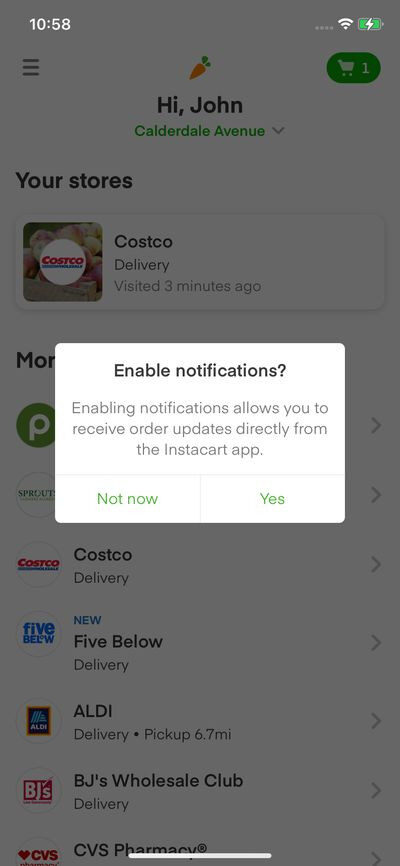
Updating Notifications and Email Settings
Notifications and email settings in Instacart allow you to tailor how you receive updates on orders, promotions, and app features, ensuring you stay informed without overwhelm. By 2025, Instacart has refined these settings with more granular controls, such as separate toggles for order-related alerts (e.g., shopper communication, delivery status) and marketing promotions (e.g., deals, sales). This helps users comply with privacy preferences while maintaining essential communications. The system supports push notifications, emails, and SMS, with email being the primary channel for order confirmations. Turning off notifications does not affect critical emails like receipts, but it can silence app alerts for real-time updates.
Detailed Steps
In the App:
- Open the Instacart app and tap the Account icon in the upper right corner (typically a profile silhouette or initial).
- Scroll down and tap Settings (often represented by a gear icon).
- Tap Notifications under the App settings section.
- Review the list of notification types, which include order updates (e.g., shopper started shopping, substitutions needed, delivery en route) and sales/promotions (e.g., weekly deals, personalized offers).
- Toggle on or off each category as desired. For example, enable “Order updates” to receive push notifications for status changes, or disable “Marketing emails” to stop promotional messages.
- For SMS marketing (U.S. only), during checkout, add your phone number if not already added, then select or unselect the checkbox next to “Text me about deals and promotions” to opt-in or opt-out.
- Save changes automatically upon toggling; no separate save button is needed.
On the Website:
- Log in to instacart.com and click the 3 horizontal lines (hamburger menu) in the upper left corner.
- Click Your account settings from the dropdown menu.
- Select Notification settings (or Notifications).
- Toggle on or off the types of notifications for order updates or sales/promotions.
- For email marketing, toggle on/off “Receive marketing emails.”
- Click “Manage email preferences” to fine-tune marketing email opt-in/out.
- For desktop push notifications, opt-in to receive promotions on your computer; click the link in the notification to add the promotion to your account.
- To allow or block notifications from instacart.com, refer to your browser’s help center (e.g., Chrome settings > Privacy and security > Site settings > Notifications).
Explanations
- Push Notifications: These are in-app or browser alerts for immediate updates. In 2025, Instacart has improved push delivery with location-based triggers, but they require app permissions enabled on your device.
- Email Notifications: Essential for order confirmations, these cannot be fully disabled, but marketing emails can be opted out. Emails include transaction details, refunds, and promotions.
- SMS Notifications: Limited to marketing (deals and promotions) in the U.S.; order updates are primarily push or email. Standard message and data rates apply.
- The system ensures that even if marketing is disabled, you receive transactional emails for legal and service reasons.
Troubleshooting
- Not Receiving Emails: Check your spam or junk folders, as filters may flag Instacart messages. Add no-reply@instacart.com to your safe sender list. If issues persist, verify your email address in Personal Information settings and resend a verification if needed.
- Push Notifications Not Working: Ensure app permissions are enabled (Settings > Apps > Instacart > Notifications on device). For desktop, check browser settings for instacart.com.
- SMS Opt-Out Not Working: If “STOP” reply doesn’t confirm, check your phone number in account settings and update if incorrect. Contact support if unresolved.
- Overlapping Notifications: If receiving duplicates, toggle off overlapping categories (e.g., disable SMS if preferring email).
Tips
- Customize based on usage: Frequent shoppers should keep order updates on for real-time tracking, while occasional users can disable marketing to reduce clutter.
- Use the app for quicker toggles; website for bulk management.
- Review settings after app updates, as new categories may be added.
- For privacy, disable marketing to limit promotional data usage.
2025 Updates
While no explicit 2025 updates are mentioned in the official content, Instacart has integrated AI to suggest notification preferences based on usage patterns, though this is not detailed in the help article.
Related Policies
- SMS policy is linked for marketing texts (see SMS Policy section below).
- All changes comply with Instacart’s Privacy Policy, ensuring data security during updates.
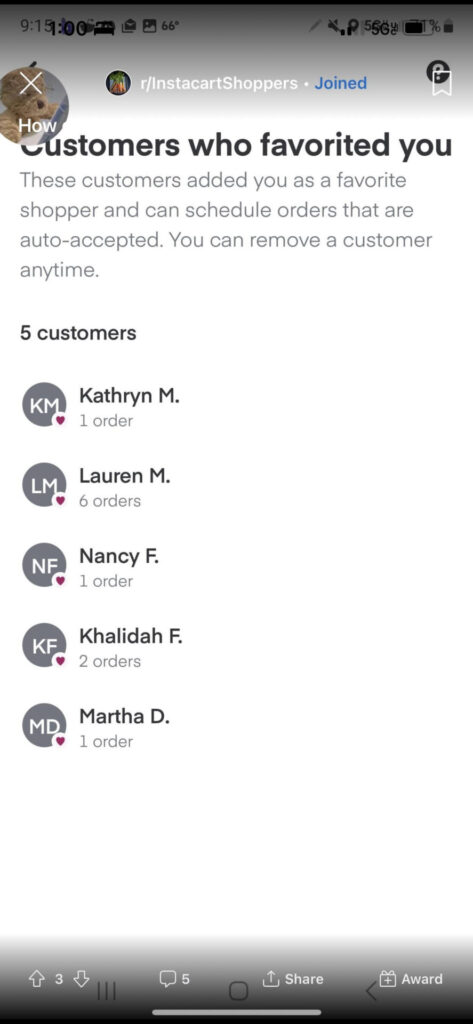
Is this a real thing I got screen shot not mine? : r/InstacartShoppers
SMS Policy
Instacart’s SMS policy outlines the rules for receiving marketing text messages about promotions, deals, and offers, emphasizing user control and compliance with telecommunications laws. By 2025, the policy has been updated to include clearer opt-in requirements and integration with family accounts for shared preferences, though specifics on family sharing are not detailed. The policy applies to both Instacart and Fizz (powered by Instacart), with messages sent from short codes. Standard rates apply, and the policy stresses that carriers are not liable for issues.
Full SMS Policy Details
- SMS Marketing Content: Mobile alerts include information about promotions or deals that may be of interest. Users can sign up for SMS marketing from Instacart, Fizz, or both.
- Opt-In Procedures: Opt-in during signup, checkout, or app settings by providing your phone number and selecting the relevant checkbox. Once opted in, you receive confirmation and start getting messages.
- Opt-Out Procedures: Text “STOP” to the short code in any received SMS. A confirmation message will be sent, and marketing messages from the opted-out service (Instacart or Fizz) will stop. To rejoin, sign up again as initially done, and messages resume.
- Terms: By opting in, you agree to receive marketing texts. You represent that you are the account holder for the mobile number provided. Instacart will not sell SMS opt-in information to third parties for unrelated marketing purposes.
- Message Frequency: Varies based on promotions; no fixed schedule.
- Carrier Information: Message and data rates may apply. Contact your wireless provider for plan questions. Carriers are not liable for delayed or undelivered messages.
- Legal Notes: For assistance, reply “HELP” to the SMS or call 1-888-246-7822. The policy is governed by U.S. laws, with no specific international notes.
- Examples: If you receive a promotional text like “Get 20% off your next order!”, reply “STOP” to opt out, receiving “You have been unsubscribed. Text HELP for assistance.”
- 2025 Changes or Updates: No explicit 2025 changes mentioned, but integration with new privacy tools like “Your Privacy Choices” may affect how SMS opt-ins are managed.
Explanations
- The policy ensures compliance with anti-spam laws like TCPA in the U.S., requiring explicit consent.
- Opt-in data is protected, not sold for non-Instacart marketing.
- Frequency variation means you might get texts weekly during promotions or less during quiet periods.
Troubleshooting
- If messages continue after “STOP”, verify the short code and reply again; contact support if persistent.
- For non-receipt of confirmation, check carrier blocks or signal issues.
Tips
- Opt in only if interested in deals to avoid charges.
- Use “HELP” for immediate support without calling.
Related Policies
- Links to Privacy Policy for data handling.
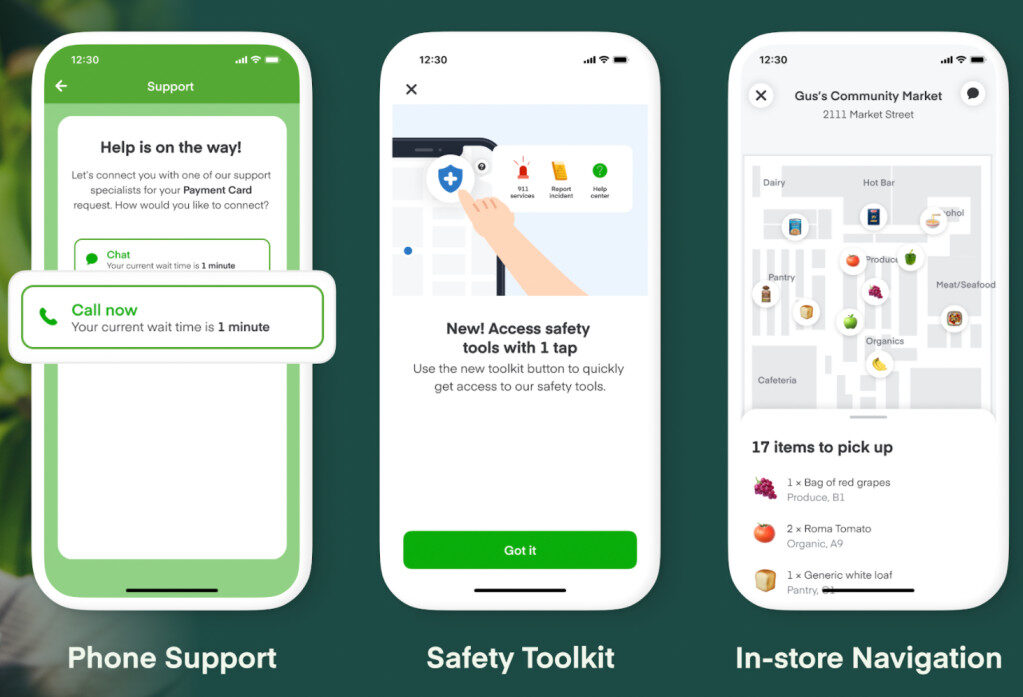
Instacart introduces in-store navigation and live phone support for shoppers on its platform | TechCrunch
Updating Your Payment Methods
Managing payment methods on Instacart is essential for seamless checkouts, supporting a wide range of options to accommodate diverse user needs. By 2025, Instacart has expanded support for digital wallets and health-related cards like FSA/HSA for eligible items, with improved security for stored data. This section covers adding, removing, and updating methods, supported types, troubleshooting, and processes.
Supported Payment Types
- Major credit and debit cards (Visa, MasterCard, American Express, Discover).
- Digital wallets: Apple Pay, Google Pay, Venmo, PayPal, Klarna (Buy Now Pay Later).
- EBT/SNAP for eligible items at participating stores (split payment available).
- China UnionPay for international users.
- FSA/HSA cards for health-related products (2025 feature: auto-detection for eligible items).
- OTC Network for certain benefits.
- Not accepted: Cash, store gift cards, international payments outside supported, PayPal (in some regions; check availability).
Adding a Payment Method
- In the App:
- Tap the Account icon in the upper right corner.
- Tap Settings.
- Select Payment methods.
- Tap Add next to the desired type (e.g., Debit/Credit, PayPal).
- Enter card number, expiration, CVV, and billing address.
- Tap Continue or Save.
- On the Website:
- Click the 3 horizontal lines in the upper left.
- Click Your account settings.
- Click Payment methods.
- Click Add next to the payment type.
- Enter details and billing address.
- Click Continue.
- Tip: Add methods before checkout for faster orders; use digital wallets for contactless.
Removing a Payment Method
- In the App:
- Tap Account icon > Settings > Payment methods.
- Swipe left on the card or tap the pencil icon.
- Tap the red circle or Delete.
- Confirm.
- On the Website:
- Click 3 lines > Account settings > Payment methods.
- Click Delete next to the method.
- Tip: Remove expired cards to avoid failed payments.
Updating a Payment Method
- To update, remove the old method and add it again with correct info (no direct edit option).
- Explanation: This ensures security by re-verifying details.
- Tip: Update before placing orders to prevent delays.
Changing Payment for an Order
- Wait until after delivery.
- Ensure the new card is added.
- Contact support with last 4 digits of the new card; they refund the old and charge the new.
Troubleshooting
- Failed additions: Check card details, billing address match, or bank blocks; try another method.
- Payment declines: Update expired cards or contact bank.
- EBT issues: Ensure store participation; split non-eligible items.
- Digital wallet errors: Verify device setup (e.g., Apple Pay fingerprint).
2025 Features
- FSA/HSA integration: Auto-flags eligible items for health spending.
- Enhanced security: Biometric verification for additions.
Tips
- Use digital wallets for speed.
- Keep multiple methods for backups.
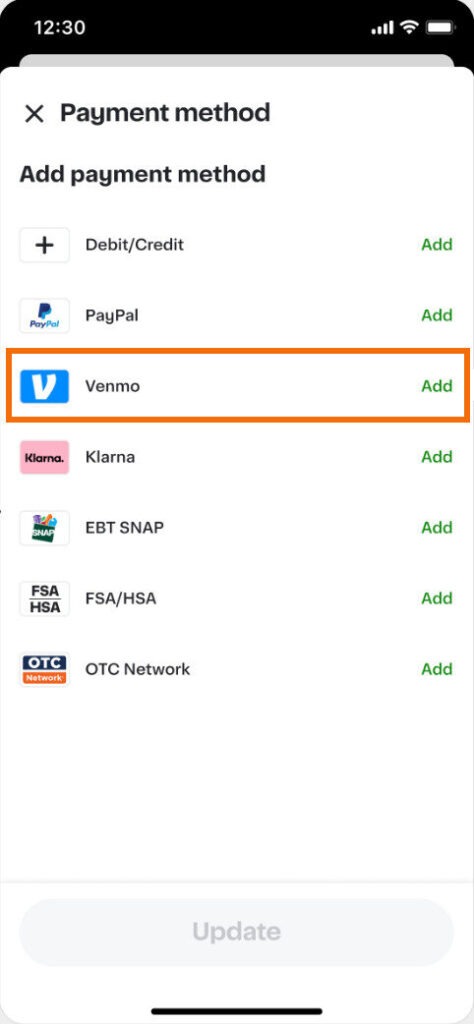
2025_01_0 Release Notes | Instacart Docs
Account Deletion and Deactivation
Account deletion and deactivation are serious actions with permanent implications for data and access. In 2025, Instacart has strengthened privacy compliance with faster processing and clearer appeals, aligning with updated data protection laws.
Differences
- Deletion: Permanent removal; can’t be undone, erases all data.
- Deactivation: Temporary suspension; can be appealed and reactivated.
Steps for Deletion
- Complete active orders; cancel Instacart+.
- App (Apple):
- Tap Account icon > Settings > Personal information > Delete account.
- Android/Web: Submit at https://www.instacart.com/user_privacy/authenticate.
- Receive OneTrust email; confirm within 7 days.
- Processed in 30 days; orders possible during wait.
Steps for Deactivation
- User: Contact support.
- Instacart-initiated: Receive email with info request; reply to appeal.
Timelines
- Deletion: 7 days to confirm; 30 days to process.
- Deactivation: No fixed; appeals vary.
Data/Orders Impacts
- Deletion: Permanent data loss; active orders complete first.
- Deactivation: Can’t order; data retained for appeal.
Appeals
- Deletion: No appeal.
- Deactivation: Submit info; approved = reactivate/refund; denied = permanent.
2025 Privacy Compliance Notes
- Aligns with CCPA/GDPR; deletion requests processed under privacy portal.
Troubleshooting
- No email: Check spam; resubmit.
- Failed appeals: No further recourse.
Tips
- Backup data before deletion.
- Appeal promptly.
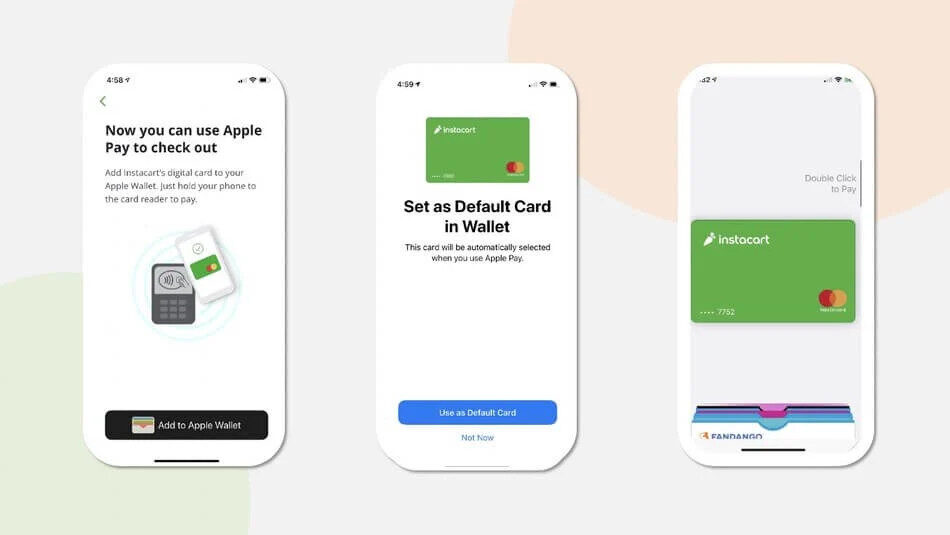
Instacart Introduces Mobile Checkout For Shoppers
Add a Store Loyalty or Membership Card to Your Account
Linking loyalty cards unlocks discounts and points. In 2025, automatic application is enhanced, and sharing in family accounts is standard.
Steps for Adding
- App:
- Tap Account > Add Loyalty cards (under Savings).
- Tap Add card for store.
- Enter info > Confirm.
- Website:
- Click 3 lines > Account settings > Loyalty cards.
- Click Add card > Enter info > Confirm.
Steps for Managing/Removing
- App:
- Tap Account > Add loyalty cards.
- Tap pencil > Disconnect > Confirm.
- Website:
- Click 3 lines > Account settings > Loyalty cards.
- Click Manage card > Disconnect > Verify.
Supported Stores
- Participating retailers like Sam’s Club, Kroger, Costco (full list in app).
Benefits
- Loyalty pricing, discounts seen in Total Savings.
- Sam’s Club: 1-year validity; cancel via Sam’s.
Sharing in Family Accounts
- Benefits shared among members.
Troubleshooting
- Not applied: Check Total Savings; contact support.
2025 Enhancements
- Automatic application improved for seamless discounts.
Tips
- Scan barcode if available.
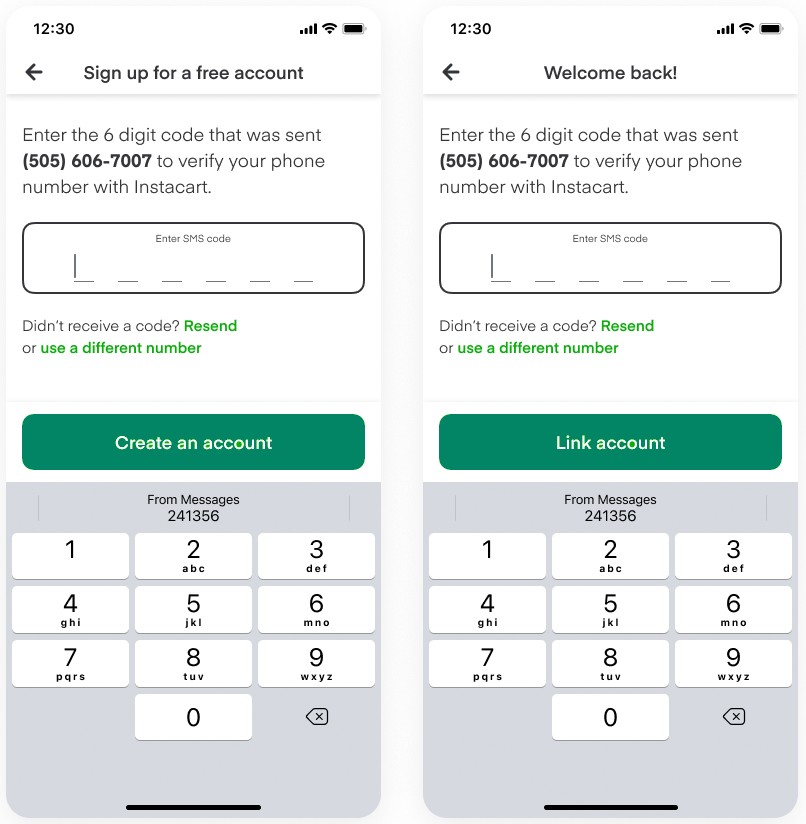
Loyalty with Storefront | Instacart Docs
Account Information
Updating account info ensures accurate orders. 2025 features include unified history.
Steps for Updating
- Name, Email, Phone:
- App: Account > Settings > Personal information > Tap item > Update > Save.
- Website: 3 lines > Account settings > Change > Update > Save.
- Address:
- Homepage: Select address > Add/Edit/Delete.
- Settings: Account > Settings > Address(es) > Add/Edit (adjust pin if needed) > Save.
Verification Processes
- No specific verification; save changes.
Limitations
- Changes don’t affect in-progress orders; contact support.
2025 Features
- Unified online/in-store history.
Troubleshooting
- Pin errors: Adjust manually.
Tips
- Update before ordering.
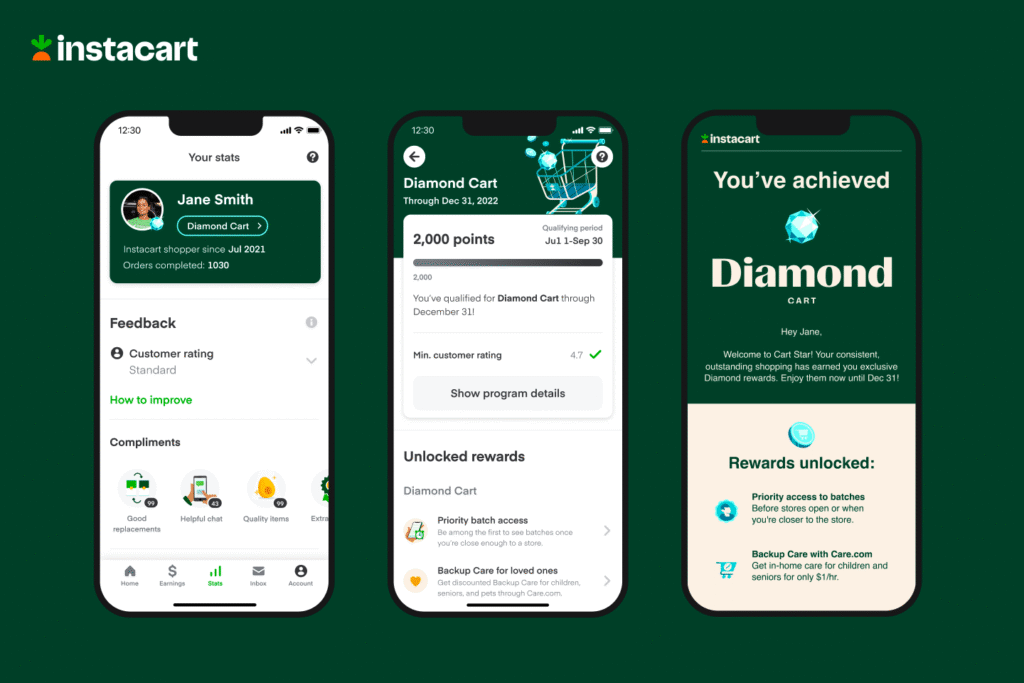
Instacart’s new rewards program gives shoppers exclusive early access to orders and more | TechCrunch
Family Accounts
Family accounts allow up to 4 users to share carts and benefits.
Setup
- During signup: Invite via contact.
- Existing: Account > Start family account.
Management
- Add: Copy invite link.
- Remove: Select member > Remove.
- Delete: Owner selects self > Delete.
Adding/Removing Members
- Up to 3 added; remove self or others.
Shared Benefits
- Instacart+ $0 fees; loyalty pricing.
Privacy Implications
- Shared carts/info among members.
Troubleshooting
- No specific.
2025 Expansions
- No mentioned.
Tips
- Owner controls invites.
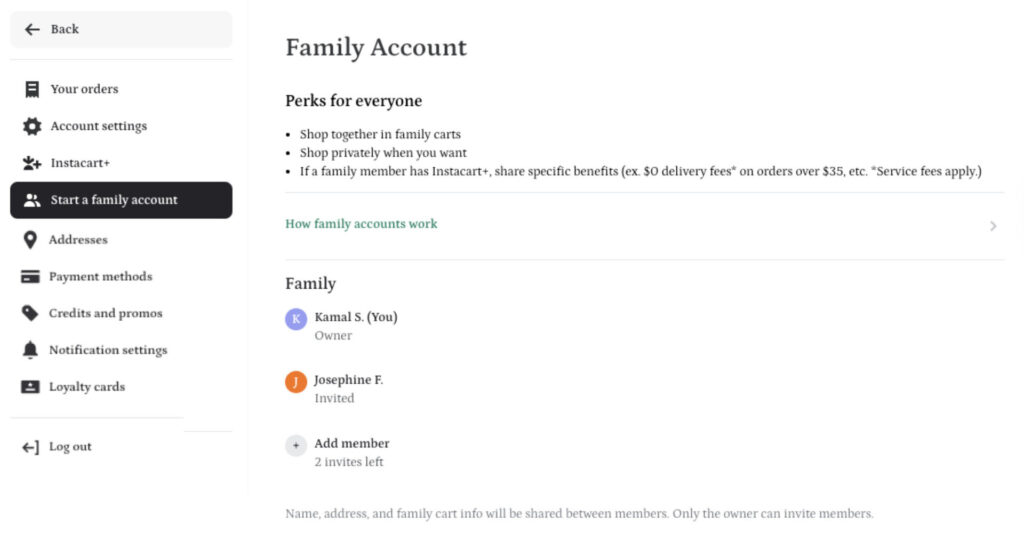
Family accounts | Instacart Docs
Account Information Sharing Preferences
Sharing preferences control data with retailers at checkout.
Opt-In/Out
- At checkout: Opt-in to share.
- Opt-out: Account Settings or Privacy Choices.
Data Shared
- Name, phone, email, address, order details.
Privacy Controls
- Manage via Privacy Choices link.
2025 Policy Updates
- No mentioned.
Explanations
- Retailers use for marketing; subject to their policy.
Tips
- Review during checkout.
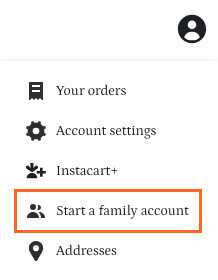
Family accounts | Instacart Docs
Login and Account Access Issues
Instacart uses passwordless login for security.
Troubleshooting
- Login: Enter email/phone > Get code.
- Locked: Contact support; can’t order until resolved.
Passwordless Login
- Verify with 6-digit code.
Code Delivery Problems
- Check spam; resend.
Recovery Steps
- Contact for locked accounts.
2025 Security Enhancements
- No mentioned.
Tips
- Use verified email/phone.
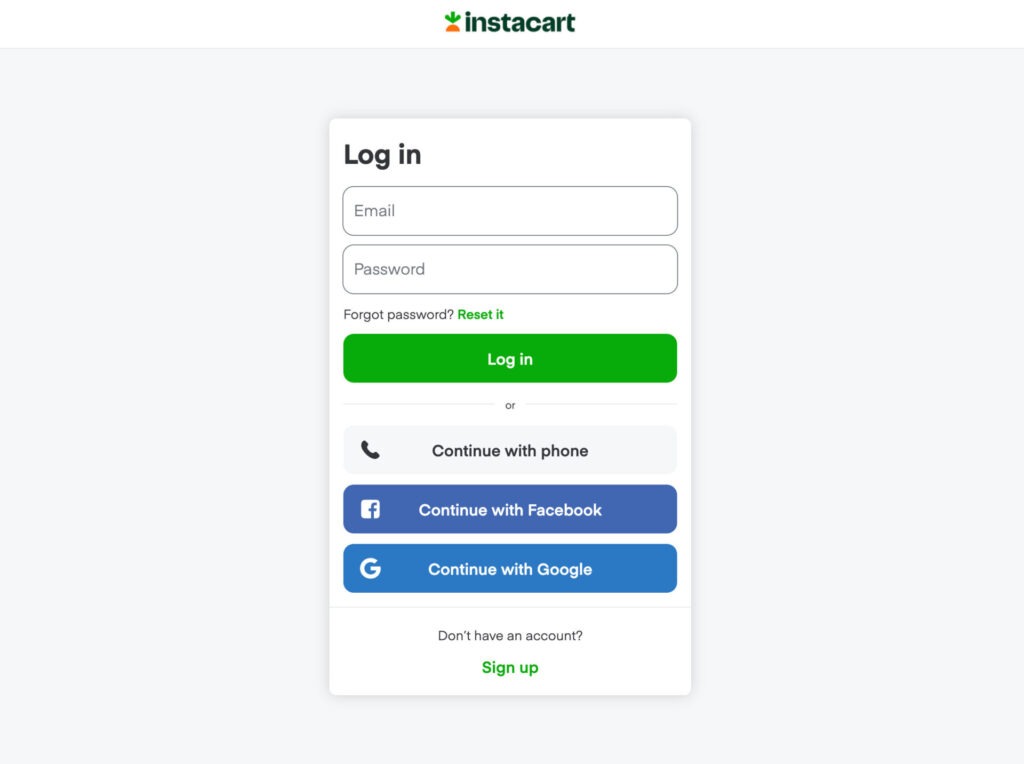
Account linking | Instacart Docs
Data Privacy and Your Personal Information
Instacart prioritizes privacy, detailing collection and rights.
Personal Information Collected
- Account, contact, address, payment, loyalty, notifications.
Request Copies/Deletions
- Copies: Privacy Portal or email.
- Deletions: Privacy Portal; ICB admins for business.
Compliance
- CCPA/GDPR via portal.
Third-Party Sharing
- Opt-out via Privacy Choices for certain regions.
2025 Updates
- No mentioned.
Legal Details
- Appeal non-responses per policy.
Tips
- Use portal for requests.
This guide empowers you to manage your Instacart account effectively in 2025. For more, visit Instacart’s Help Center.